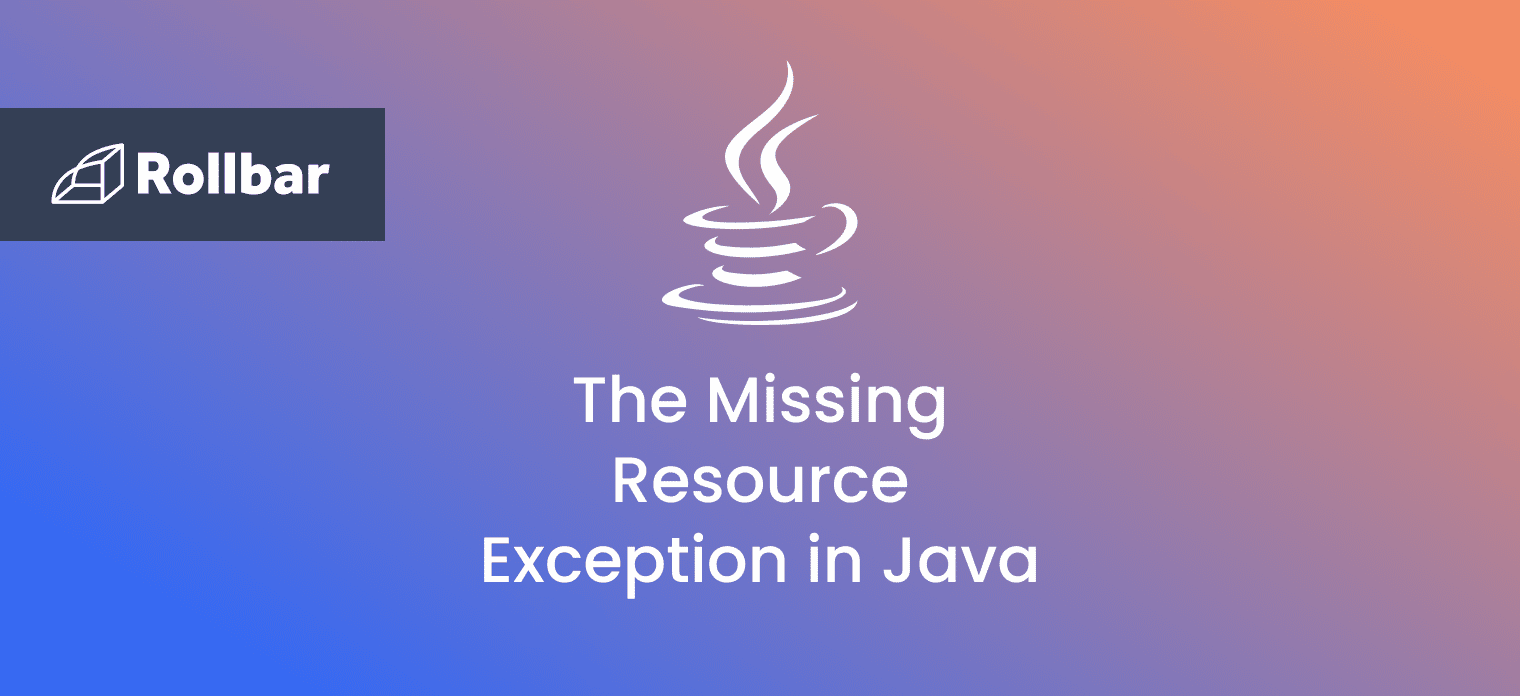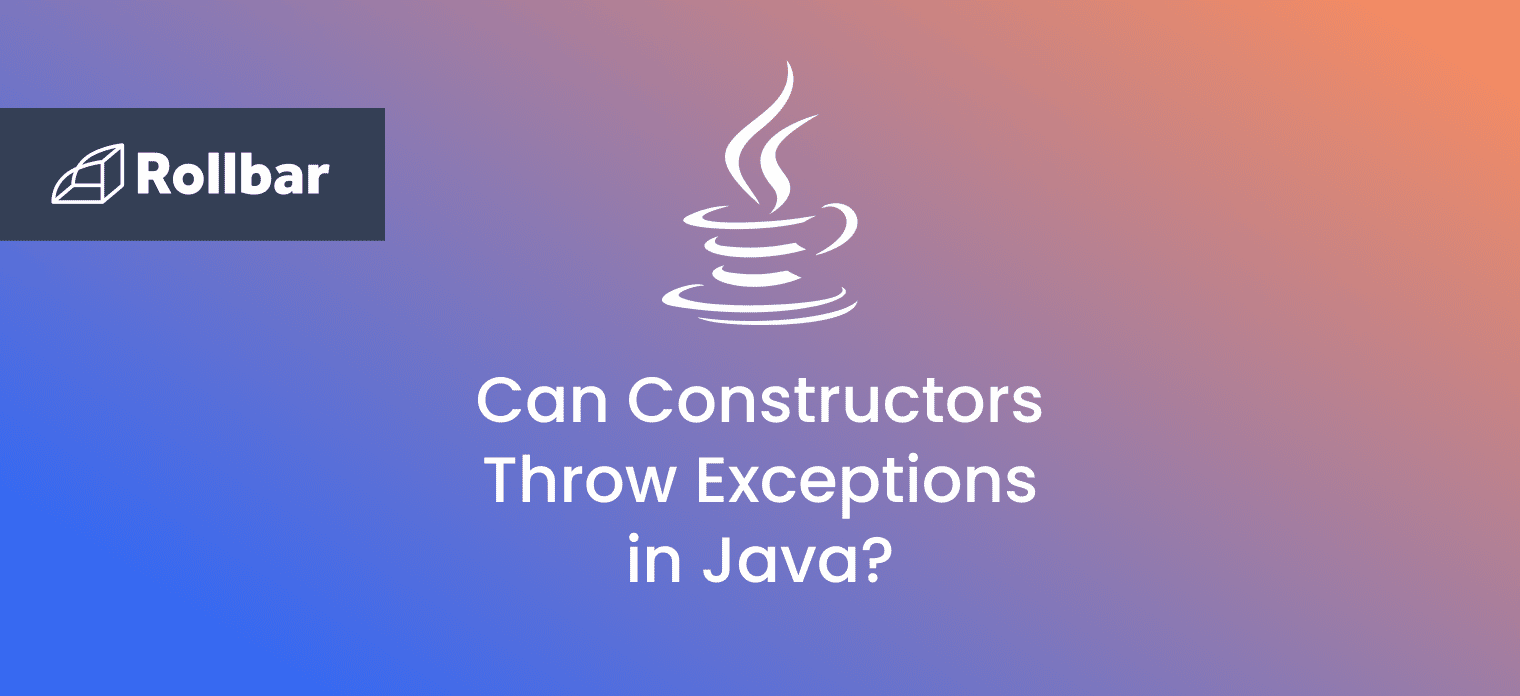The Resources.NotFoundException is Android's way of saying "Hey, you told me to grab something, but it's not where you said it would be!"
This error typically shows up when you're trying to access strings, layouts, drawables, or other resources that Android can't locate in your app's resource files. Maybe they were renamed, deleted, or never existed in the first place. Or perhaps they're hiding in the wrong folder.
But before you start questioning your career choices or contemplating a switch to iOS development (let's not get crazy here), let's break down what's actually causing this error and how to fix it. Trust me, it's simpler than you might think.
Common Causes and Solutions
Let's cut to the chase and look at the four most common reasons you're seeing this error, along with how to fix each one. No fluff, just solutions.
1. The Case of the Missing String
You're trying to use getString(R.string.welcome_message), but welcome_message is nowhere to be found in your strings.xml.
<!-- What you probably have -->
<string name="welcom_message">Welcome!</string> // Typo in name
<!-- What you need -->
<string name="welcome_message">Welcome!</string> // Correct name
Solution: Double-check your strings.xml. Look for typos and make sure you actually defined the string you're trying to use.
2. findViewById Gone Wrong
This classic mistake happens when you try to find a view that doesn't exist in your layout. It's usually caused by a mismatch between your layout XML and your Java/Kotlin code.
// The problematic code
val textView = findViewById<TextView>(R.id.text_view_missing) // Oops!
// The fix: Make sure the ID exists in your layout
<TextView
android:id="@+id/text_view_missing"
android:layout_width="wrap_content"
android:layout_height="wrap_content" />
Solution: Switch to View Binding. Seriously, it's 2024, and findViewById is so 2015. View Binding not only prevents runtime crashes but also gives you compile-time safety. If you try to access a view that doesn't exist, your code won't even compile – catching errors before they can crash your app.
3. Hardcoded Resource IDs
This one's a bit sneaky. You might see code that directly uses hexadecimal resource IDs like getString(0x2f0900ff). This is playing with fire - these IDs are generated during build time and can change when you rebuild your app.
// DON'T do this
String message = getString(0x7f0900ff); // Will probably crash
// DO this instead - use the R class references
String message = getString(R.string.my_message); // Safe and maintainable
Solution: Never hardcode resource IDs. Always use the proper R.class references (R.string., R.layout., etc.). These are automatically maintained by the build system and will always point to the correct resources.
4. The Renamed Resource
You renamed a resource but forgot to update all references to it. This is like changing your phone number and not telling your friends – nobody can reach you.
Solution: Use Android Studio's refactoring tools (Shift + F6) to rename resources. It'll update all references automatically.
5. Build Gremlins
Sometimes the error appears because your project's build files are in a funk. The resources exist, the names match, but Android Studio is having a bad day.
Solution:
- File → Invalidate Caches / Restart
- Clean Project (Build → Clean Project)
- Rebuild Project
Best Practices to Prevent Resource Not Found Exceptions
Keep this bookmarked - your future self will thank you.
- Keep all strings in strings.xml (no hardcoding!)
- Use clear, descriptive resource names (bad:
txt1, good:user_profile_name) - Group related resources with prefixes (
profile_header,profile_description,profile_avatar) - Use Android Studio's code completion - example below 👇
// Don't type resource IDs manually
val message = getString(R.string. // <- Stop here and use autocomplete!
The IDE's autocomplete isn't just a convenience - it's your first line of defense against typos and missing resources.
Track Resource Exceptions with Rollbar
Let's be real - while following this guide will help prevent Resources.NotFoundException, errors are an inevitable part of app development. That's where error monitoring tools like Rollbar come in handy.
Why Add Error Monitoring?
When your app crashes in production due to a missing resource, you need more than just a crash report. Rollbar provides:
- Real-time error tracking with complete stack traces
- Device and OS version information
- User session data to reproduce the exact conditions
- Automatic grouping of similar errors (goodbye flood of identical crash reports!)
Want to prevent resource errors before they hit production in your app? Check out Rollbar's Android SDK to get started today.